Automated Logic (ALC) WebCTRL = controls software for buildings
Web Services = communication between two computers over the internet
STEPS to add web services:
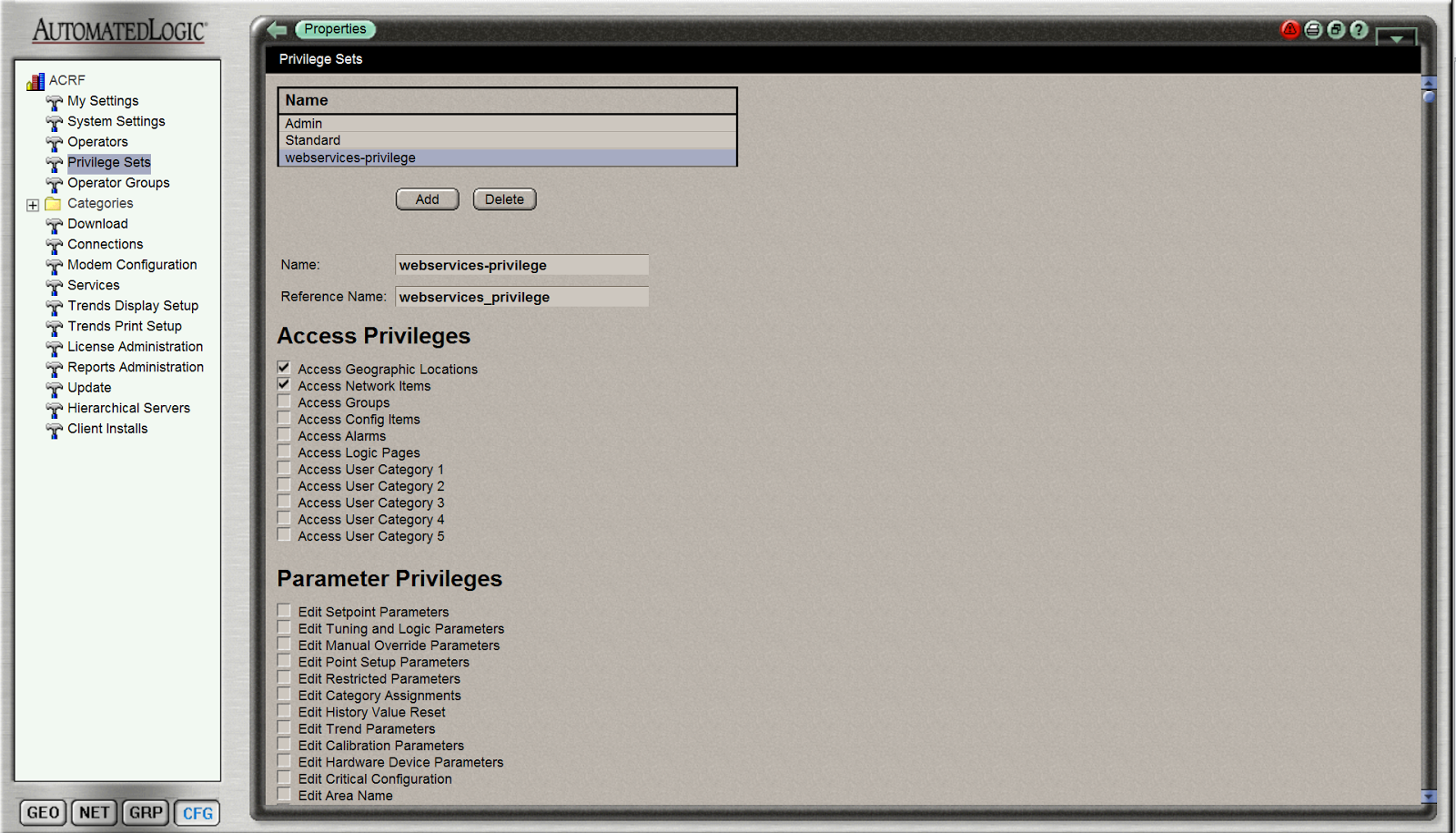
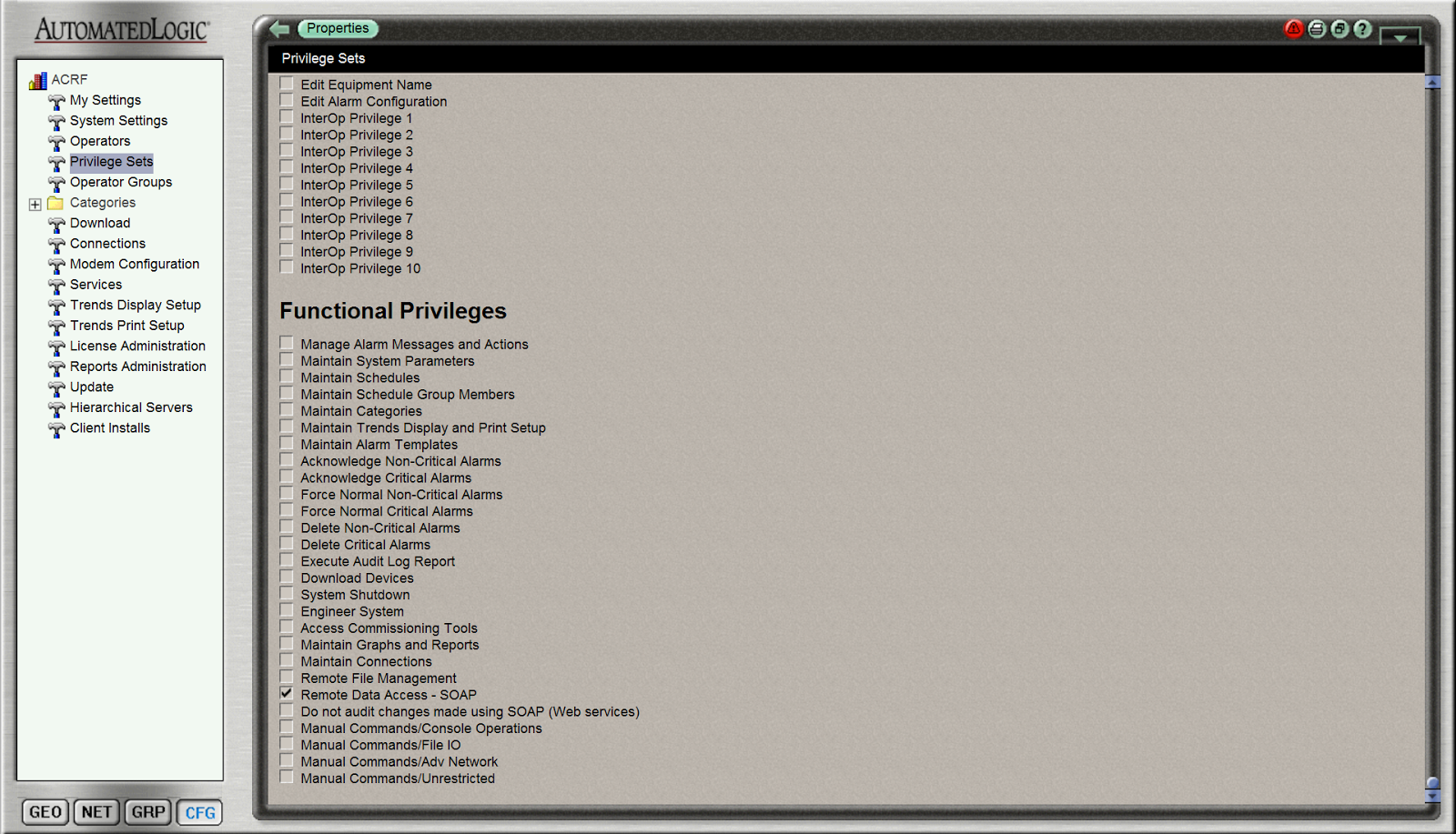
PURPOSE: To connect a building's ALC WebCTRL to Lucid's Building Operating System, which easily visualizes energy consumption for occupants. These same steps can be given to your building operator as a tutorial to add web services "read-only" functionality to Automated Logic's Web CTRL.
Web Services = communication between two computers over the internet
STEPS to add web services:
1. Login to WebCTRL Website IP(must sign is as administrator & use Internet Explorer)
2. Click on CFG (in bottom left)
3. Privilege Set
a. Add
b. Name: webservices-privilege
c. Check: Access Geographic Locations, Access Network Items, Remote Data Access - SOAP
d. OK (at top of page)
4. Operators (aka: Users)
a. Add
b. Name: webservices-user
c. Check: Force user to change password at login
d. Select: Do not use automatic logoff for this operator
e. Check: webservices-privilege (bottom of page)
f. OK (at top of page)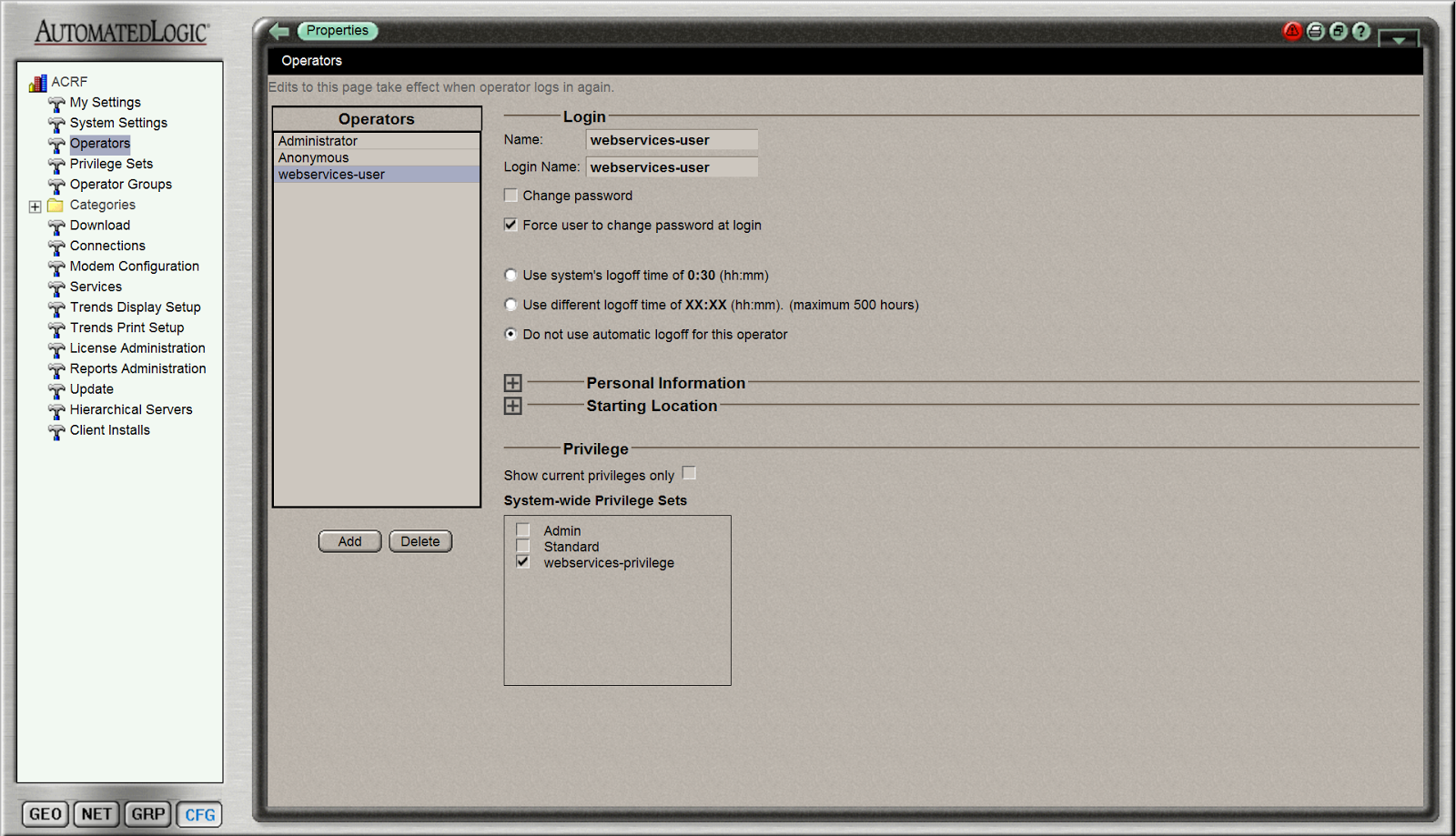
5. Login to WebCTRL Website IP as webservices-user & set password
PURPOSE: To connect a building's ALC WebCTRL to Lucid's Building Operating System, which easily visualizes energy consumption for occupants. These same steps can be given to your building operator as a tutorial to add web services "read-only" functionality to Automated Logic's Web CTRL.
REFERENCES
These screenshots are only possible because of:
Payam Delgoshaei, EEB Hub Data Scientist / Controls Engineer,
Stephen Treado, PSU Architectural Engineering Professor & Advanced Controls Lab Director,
Vladi Shuntrov, Lucid CEO