SETUP
PROBLEMS
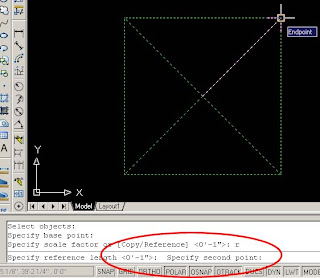
SCALE GIVEN REFERENCE
- Import PDF: Drag & drop PDF from folder into AutoCAD window
- Type: units
- Change: Decimal to 'Architectural'
PROBLEMS
- The sizes are likely not right. [5 ft PDF length may actually be 1 inch in AutoCAD]
- Given a written dimension on the PDF, you want to scale the PDF image to the correct size in AutoCAD. The default 'Scale Factor' includes unnecessary math.
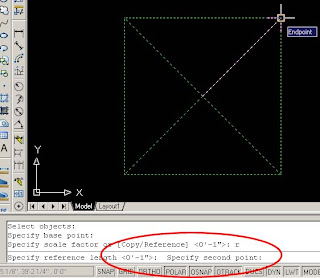
SCALE GIVEN REFERENCE
- Scale button (or SC shortcut)
- Select objects to scale
- Click base point
- At the 'Specify scale factor or [Copy/Reference]' prompt, TYPE 'R enter
' - Select base point, then second point (of known length)
- Specify desired length of that selection