ENABLE REMOTE DESKTOP
- Start
- Right click "Computer"
- Properties (Click Continue if prompted)
- Remote Settings
- Remote tab
- Check "Allow connections running any versions of remote desktop"
- Select Users...
- Add...
- Type your name, Click "Check Names" to the right
- OK
FIREWALL ACCESS (WINDOWS)
- Start
- Control Panel
- Search "Windows Firewall" & Click
- Allow a program or feature through Windows Firewall
- Allowed programs & features
- Check "Remote Desktop"
FIREWALL ACCESS (MCAFEE)
- Double click "McAfee Shield icon" in bottom left task pane
- Firewall > Settings
- Program permissions
- Add
- C:\WINDOWS\System32\mstsc.exe
SETUP REMOTE CONNECTIONS THROUGH LINKSYS ROUTER (by Cisco)
- Web browser
- 192.168.1.1 in address field
- Router administrator & password
- Applications & Gaming
- Application Name: Remote
- External Port: 3389
- Internal Port: 3389
- Protocol: TCP
- To IP Address: 192.168.1.101 (sometime this 101 will change in your network)
- Check enabled
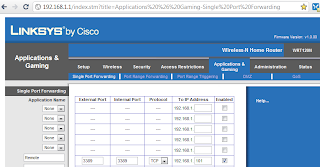
OPEN REMOTE DESKTOP
- Windows + R
- mstsc
- Address: router's public IP address [http://whatismyipaddress.com/]: new port number (ex: 208.147.66.254:3389)
NOTES
- Disabled by default
- Not included in Windows Starter or Home (only Professional, Business, Ultimate)